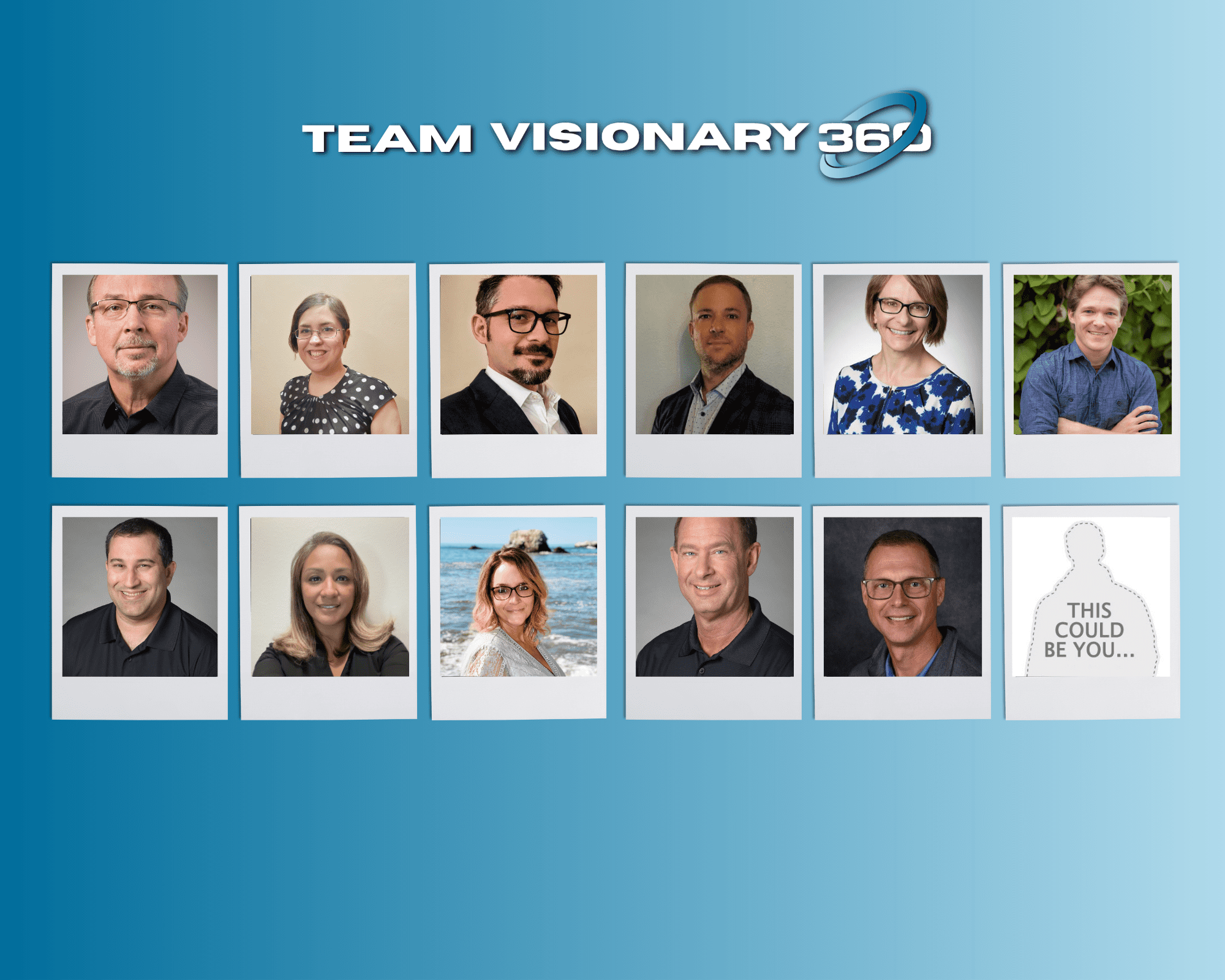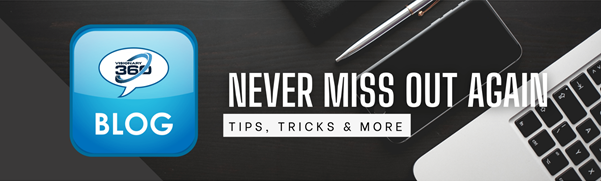A new employee is added to ConnectWise Manage and their new employee onboarding starts.
A user account in ConnectWise Manage is known as a member. Navigate to System > Members to view, add or remove members.
Later it’s found that the new employee have had access to many boards with confidential information. This happens more often then most will admit, typically as the new member was added manually instead of copying an existing user which would have all the required settings in place.
Up to now the options were:
- Create an onboarding SOP which shows the required settings. Use this to create a member. (This isn’t a bad idea no matter what)
- Copy an existing member. (This is the overall best method as it saves time and carries over the correct settings)
- Manually create a member and hope for the best. (Of course this doesn’t end well or this blog post wouldn’t be needed)
- After a member is created, navigate to each board and verifying access. Restricting as needed. (This requires multiple touch points)

- During the member creation, select the boards which should be restricted. (Best option as this is quick and no need to venture all through the system to make changes)

 GREAT NEWS
GREAT NEWS
An awesome feature released into version 2021.1 helps with managing restricted boards. To automatically force a board to be restricted “By Default” do the following:
- Navigate to System > Setup Tables > Service Board List.
- Select a service board that should be restricted by default. (Least privilege access)
- Locate the check box labeled “Restrict this Board By Default” and select. (See screenshot below)
- Select Save to activate this setting for the selected board. Repeat this for all other service board where it is desired to have “Restriction by Default” in place.

From this point forward, a newly added member will have these boards restricted by default. To verify, after creating a new member, scroll down to service defaults. View the restricted boards under “Restrict Board Access”. Should a new user need access to a restricted board, simply remove each board which should not be restricted.





 GREAT NEWS
GREAT NEWS