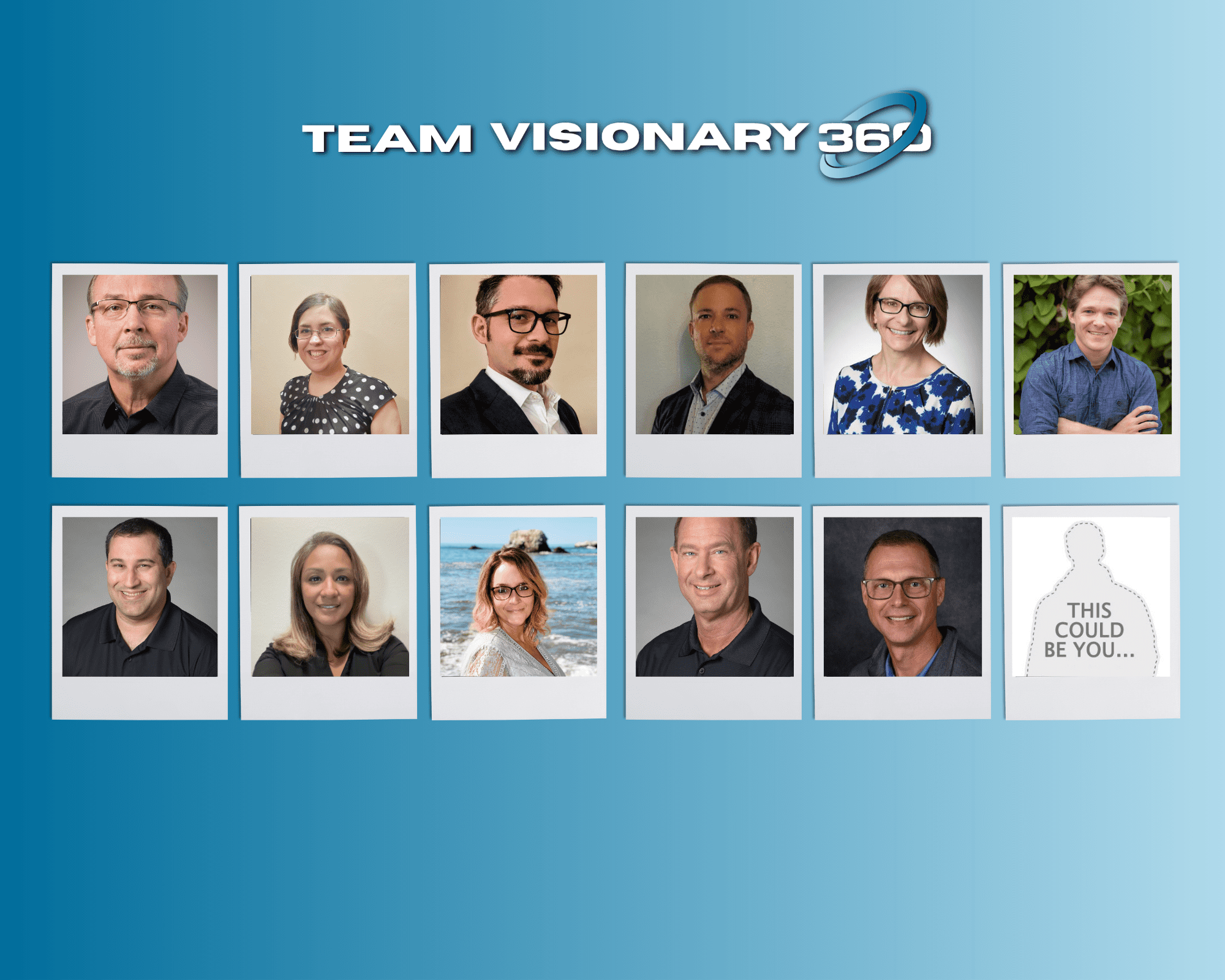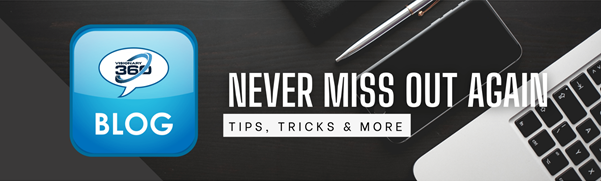ConnectWise released a new customer service portal a while back which was a great improvement from the legacy version.
We published a blog article when it was first released.
One of the new features just released is the ability to add custom portals. Streamline IT users, or VIP company portals can be created now, fully customized to their corporate look and feel. In this blog article, we’ll run through how to setup a custom portal.
Login to the admin url:
| North America | https://customerportal-admin.myconnectwise.net |
| Europe | https://customerportal-admin-eu.myconnectwise.net |
| Australia | https://customerportal-admin-au.myconnectwise.net |
The customer portal only supports the Google Chrome Browser.
The customer portal menu icon is currently below the Owl. Click on Create Portal.

- Create the customer facing url by supplying a name in the field. Typically the name of your customer will work perfectly.
This will create a url name of:
Customername.myporallogin.com - Enter a friendly name. This will be the listing name within your admin portal.
- Select a login identity provider. If the customer uses Office 365, then only select Microsoft. We do not recommend using ConnectWise SSO as this creates overhead for your team to manage logins.

- Add the customers logo
- Primary color
- A headline
- A subheadline
- Featured Image is optional as one is already supplied, but feel free to customize this to give it a branding effect.

Clicking Preview will show what the portal login will look like. Use this to verify all looks as desired before progressing to the next step.

Lock down the portal to your customer.
- Select Company, the search for that customer’s company below.
- Select their service board, and provide a ticket source, such as Portal.
- Make sure to exclude all boards that should not be available. While they will only see tickets for their company, it’s usually desired to not let them see tickets on administrative boards.

- If desired to let them see invoices, select Display New Portal Invoice.
- Optional: If a payment provider is setup in the system, select from the drop down. This will allow invoices to be paid directly from this portal.

Click NO!
This portal setup is secondary, we do NOT want to update the PSA with this new URL.

Your customer portal is now available for use.
- Update portal url links in ticket status messages.
- Provide the customer with the url to be used internally.

Look into creating custom service catalog for custom portals. The last page allows selection for whom should be able to use each service catalog.
See our blog post on Service Catalog.