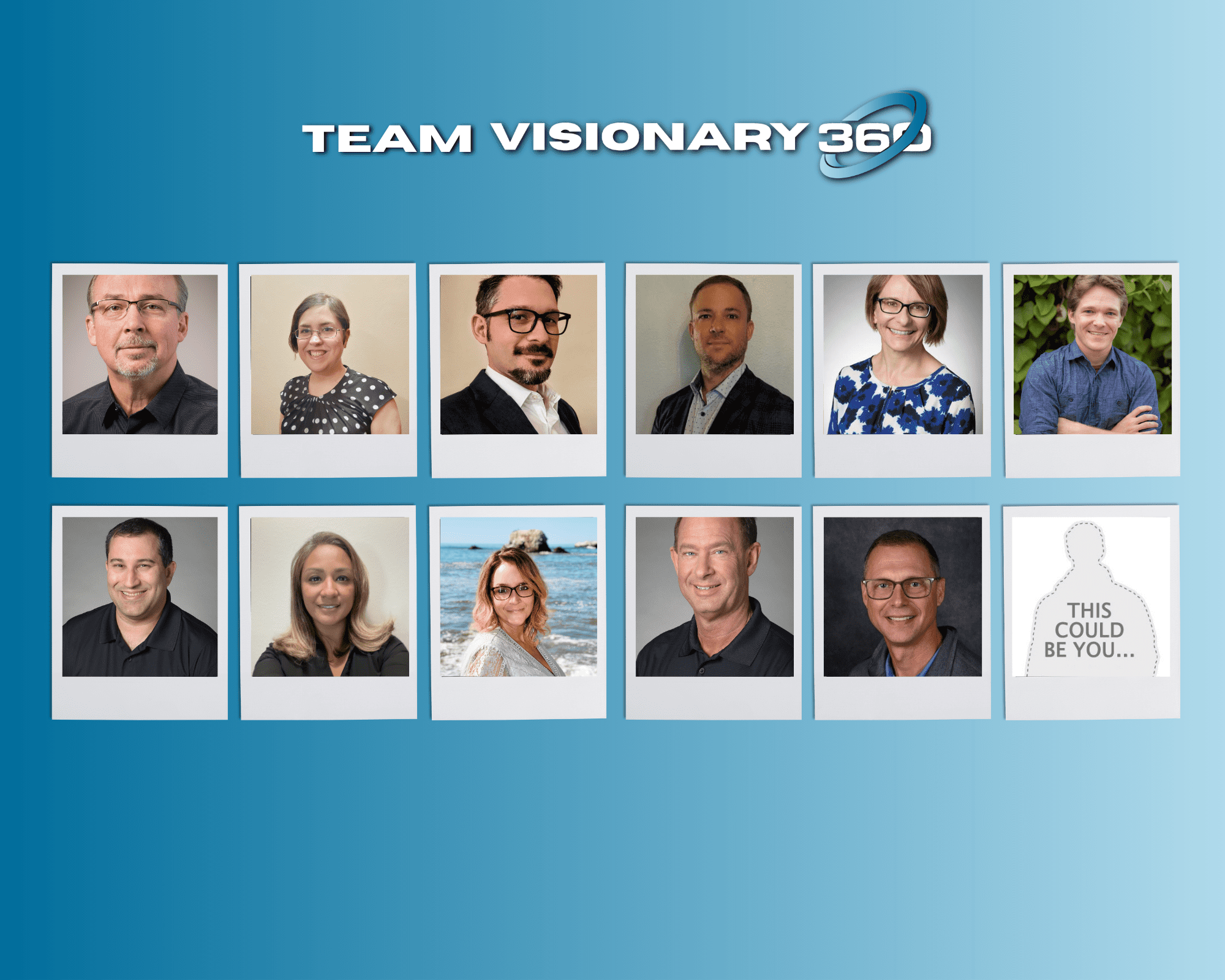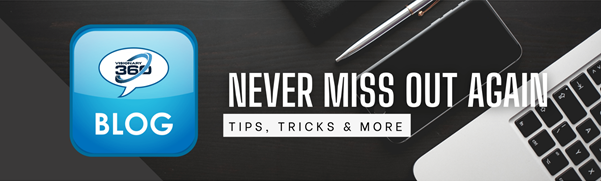Why use custom fields?
- Generate data points
- Triggers for workflows
- Qualification questions
- See ConnectWise University Article for more suggested ideas
Plan, test, implement
- First determine what is the desired result, what area does it apply to?
- Determine if a Custom Field is available. Navigate to System > Setup Tables > Custom Fields to browse through the available choices.
- What type of field is needed?
– Button: Adds a hyperlink in the Button URL field. There is a character limit of 1,000.
– Checkbox: Used for simple Yes / No or On / Off answers. This will display as a check box.
– Date: Displays a standard date picker field.
– Hyperlink: Displays a text entry field to enter a URL and will be accompanied by a button to visit the hyperlink.
– Number: Displays numerical values only. You will be prompted with an error message that displays ‘Option value must be a number’ if text is entered.
– Percent: Displays numerical values only. You will be prompted with an error message that displays ‘Option value must be a number’ if text is entered.
– Text: Displays alpha-numeric values. There is a character limit of 100.
– Text Area: Displays alpha-numeric values. There is a character limit of 1,000. The list and drop-down method of entry is unavailable for this option. - Defining the location and department association allows the Custom Field to only be applied to the selected area.
At Visionary 360, we use a variety of Custom Fields in our company.
- Check boxes in the Company details area allows us to quickly track verticals in the company search screen.
- URL field in Ticket allows storing of Zoom session URL’s. This allows quick access to a session without leaving the ticket.
- Drop down field in Ticket allows changing of a board for a ticket to another board where the user does not have access to. The field allows a trigger to be used in workflows.
The use for Custom Fields is only limited to your imagination. Happy customizing!