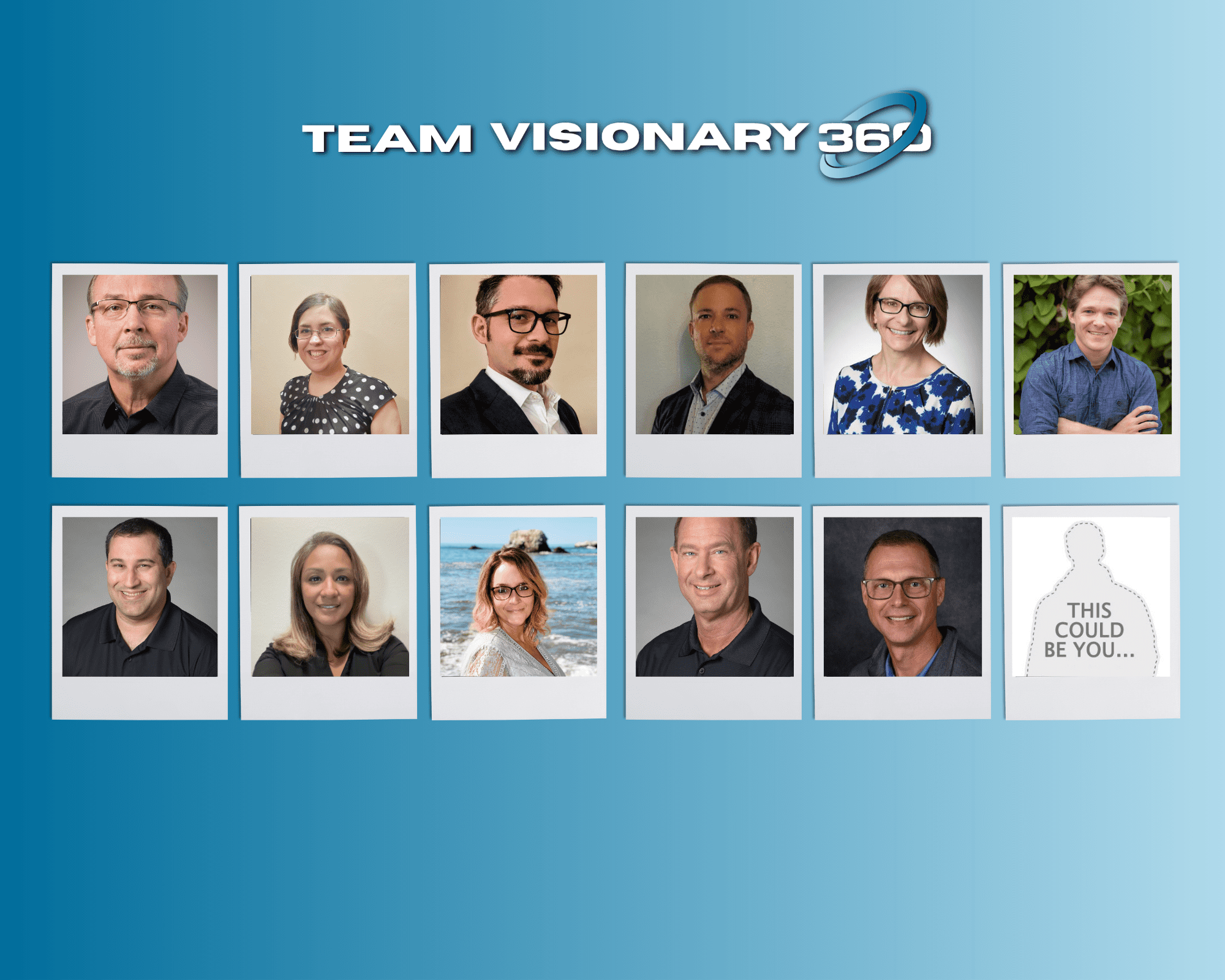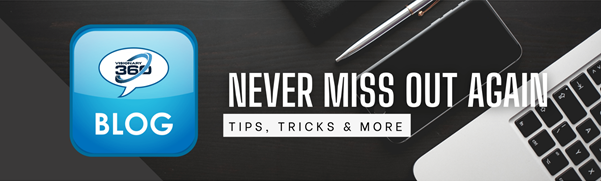Are you receiving emails that state: “A Manage email has been sent from an unapproved email address. Please Review“?
ConnectWise recently released Version 2021.1 which includes a new setup table called the “Send From Email Address”. This new feature allows what email addresses or domains will be used in the various Send From address fields in Manage.
As a continual effort to improve security within Manage, ConnectWise has implemented a feature to alert when an unapproved email address or domain is used to send email from ConnectWise Manage. Simply add any domains that your company would use to send messages from Manage. Domains not listed will result in an alert being sent to the “Notify Who?” person.
NOTE: If Streamline IT is used within your Manage system, their domain(s) will also need added to the approved list.
Step 1: Enable the setup table: This is a required step even for Admins, as this setup table is restricted by default.
- Navigate to: System > Security Roles > Admin.
- In the security role, navigate to: System > Table Setup > Customize.
- Shown in “Disallow Access to these” will be “General / SendFromEmailAddress”. Select and move to “Allow Access to these”.
- Save the role, repeat for additional roles if needed.
- Log out and back into Manage to continue the setup.
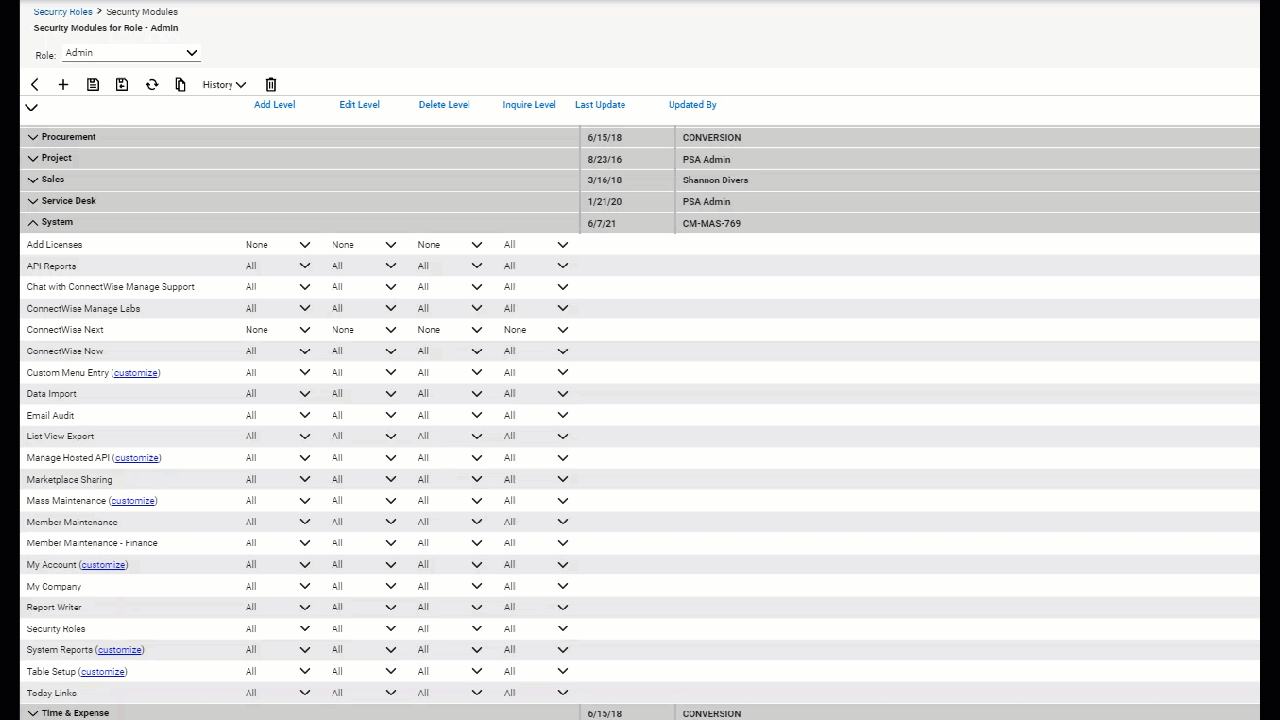
Step 2: Review The Default From Email Address on your “My Company” Screen.
- By default, Manage assumes the domain name used on the “Default From Address Field” is an approved domain. ConnectWise has changed this field to now be required, however for some older installations, this may be blank. Check this field to make sure it is filled in with your correct domain name. This will be known to the system as the “Default notification email”. If an actionable alert doesn’t have an appropriate setting in place, it will use this field.
- Manage will require that you now define a “President” on the My Company screen. This is the initial default role used for the “Sendfromemailaddress” monitor, however may be changed in the setup table function. Select the person that should be in the President role and save the settings.
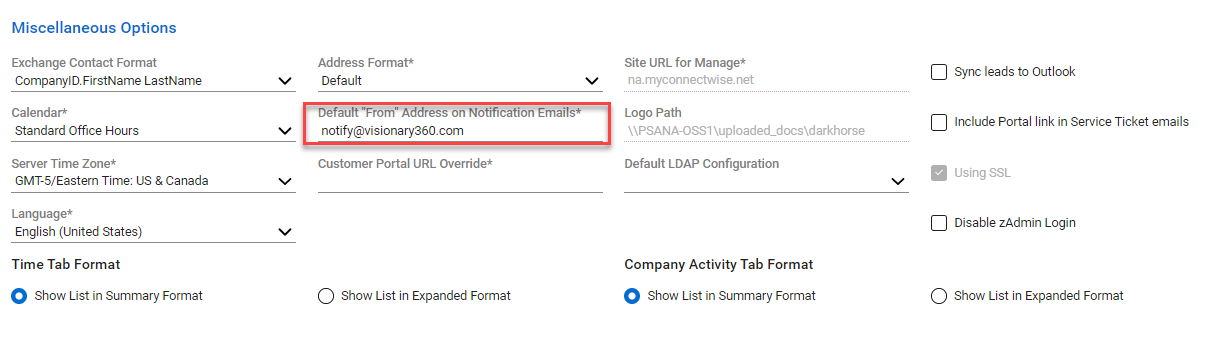
Step 3: Enabling the Email Audit Feature in Manage
If you have not already enable the email audit feature within the ConnectWise Labs Setup Table, you’ll want to do so. This feature gives the ability to see all emails that are sent outbound through ConnectWise Manage. This should also be enabled in order to use the new Send From Email Setup Table feature.
- Navigate to System > Setup Tables > Manage Labs.
- Ensure “Email Audit” is enabled, if not use the “Actions” menus in the tool bar to activate it.
- If enabling for the first time, this could take up to 1 day before this list will begin to populate.

Step 4: Setup the Send From Email Address Feature.
- Navigate to System > Setup Tables > General > Send From Email Address.
On the Send From Email Setup Table Tab, verify the person to receive the notices is listed in the “Notify Who?” drop down.
This member will receive any “Manage Has Email Has Been Sent From an Unapproved Address” notices. - The “Email Audit” tab will show a log of all emails sent from Manage. Sort by the From Address to see all email leaving Manage by from a particular address.
- The “Send From Email Address” tab is where additional domains or specific email addresses are added. Include any domains used for the internal ConnectWise company (Your company), domains for Streamline IT companies, or any other entities operating out of ConnectWise Manage.

The ConnectWise documentation article for this feature can be found here.