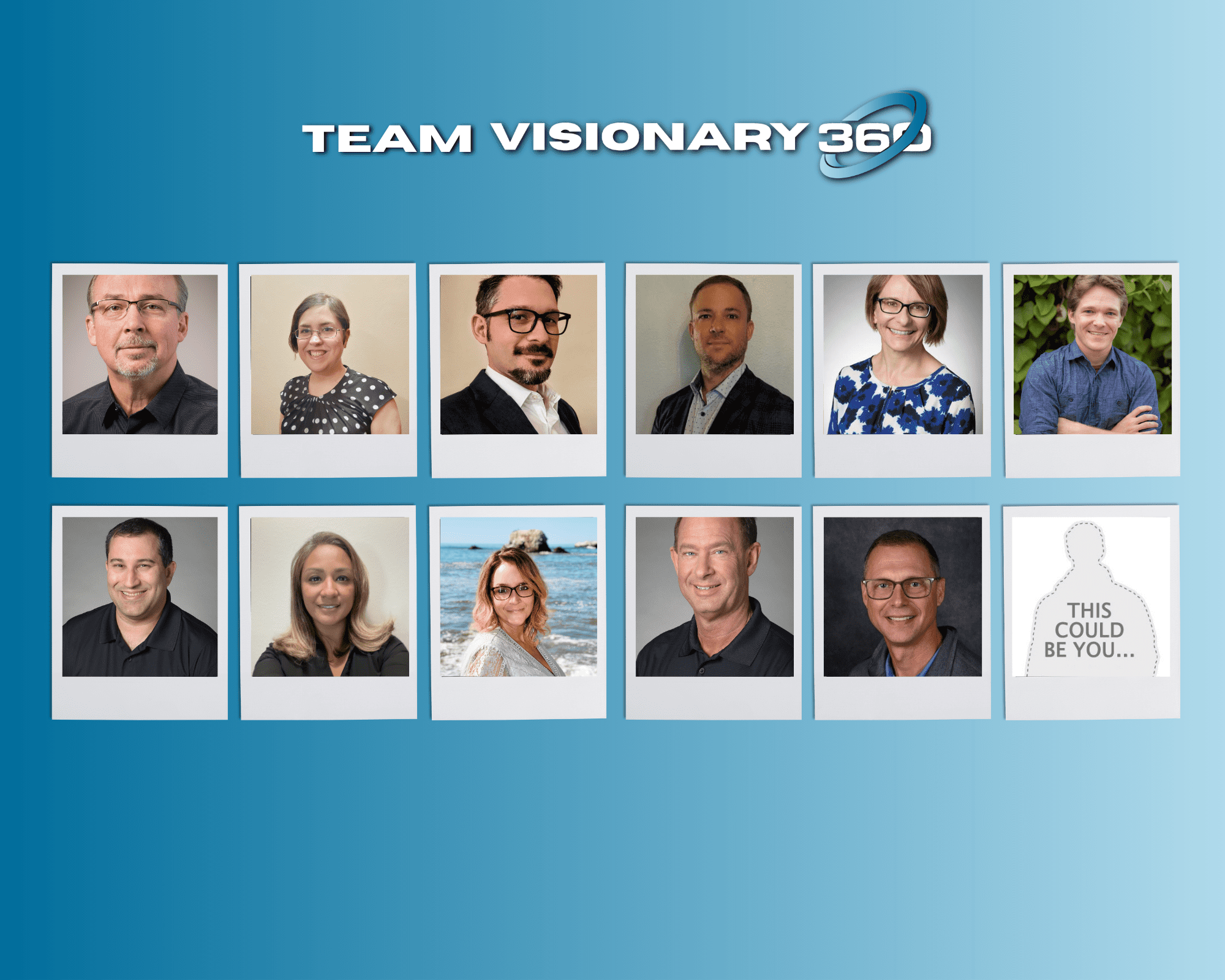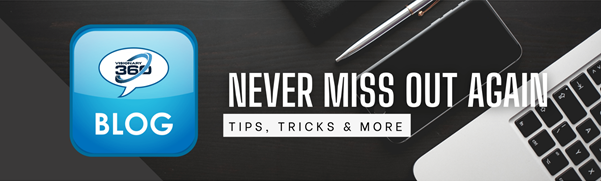Closed Loop: Do you even?
You should be! Documentation is key and a blessing in disguise. In this blog we won’t get into the deep needs for using Closed Loop, but rather the design of a special template for it’s use.
In the past ConnectWise’s boilerplate templates were rather…. {fill in the blanks}, lacking. Today they have made significant changes making them decently usable, but what if. What if it’s desired to have a more personalized look, similar to the rest of your company’s communications look.
In the past, we could use the [timeentrynotes] token to take care our requirements for the templates, however about two years ago development made a change which caused this token not to fully take care of the needs for Closed Loop. Email replies would no longer show the verbiage, but a blank output.
Fast forward, the product team has introduced a couple of new tokens to take care of this issue.
Introducing two new tokens: [lastupdateddiscussion] & [lastupdateddiscussionformatted]

Creating a Closed Loop template is super simple, but a few things to keep in mind when implementing these.
- Each service board is it’s own realm and holds it’s own templates.
- You can not create one template and “Link” to each board. You must copy/paste to each board.
- Make a change for one template in the future, make sure you update every board.
- Send to Contact & Resource are two available selections.
Create a ticket status on the desired board using a design similar to your other templates to keep the look the same.
Use either of the two new tokens: [lastupdateddiscussion] & [lastupdateddiscussionformatted]

On the board tab of the service board, scroll down to the center area, Automatic Email Options. Here you will see the two drop down selections for “Send to Contacts & Send to Resources”. These can be the same template or create two separate ones. Your internal “Resources” could hold extra tokens to give your team more information from email.
Using the drop down, select your new template. If you desire Closed Loop to be active automatically, select the check box to the left of the template selection. Doing this will automatically select the “Sent to” function for every time entry on this boards tickets.