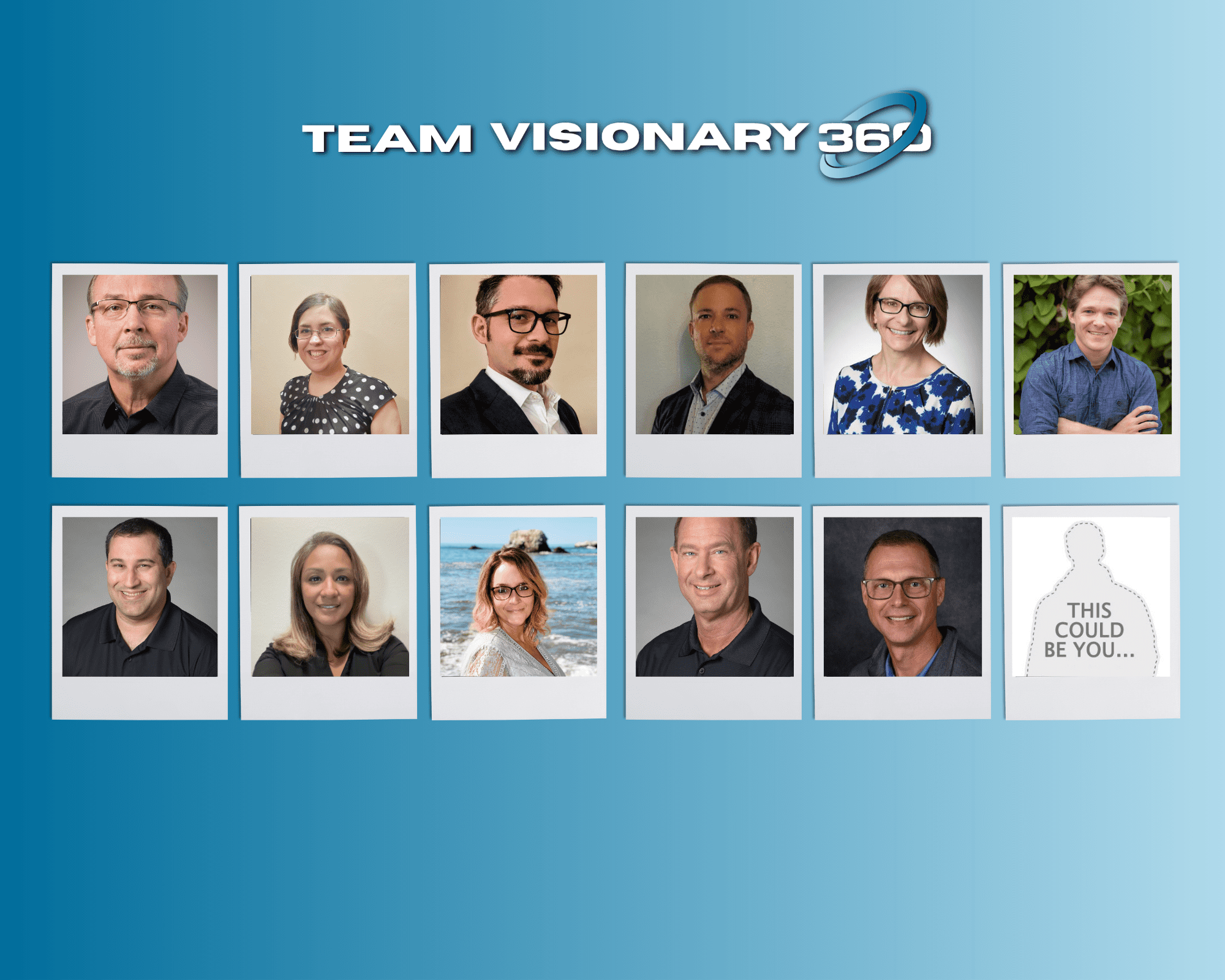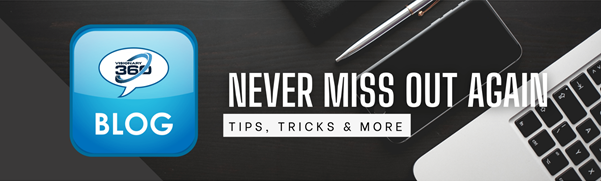Your client, Action Plumbing and Heating has a active network infrastructure project and all a sudden a help desk ticket comes through with an end user complaining about their email not functioning. The help desk technician is unaware of the current project and proceeds to make changes.
Meanwhile, the project team, unknowingly to the help desk ticket, is stumped as to why things have stopped working.
Has this ever happened to your team(s)?
Wouldn’t it be nice, even with all the messaging and company meetings that brought up the projects, that we could instantly notify any help desk technician of the current project?
There is a way, and will only take a few minutes of setup to accomplish the goal.
Back in 2019, we blogged about a new feature available to all ConnectWise Partners known as “Alerts”. To learn more about the capabilities, please take a look at this past blog. Today we’ll show how to use this feature to resolve Projects vs Help Desk.
Step 1: Add a new Company Type. In our example, this will be named “Current Project”
a. Navigate to System > Company Type List
b. Create a new Company Type, name it Current Project, select “Enable Service Alert” and add the Alert Message “This company has an active project which may introduce help desk tickets. Please review any issues with the project manager before proceeding.” Click Save and Exit.

Step 2: Add the new Company Type to a client with an active project. In our example, this will be Action Plumbing and Heating.
a. Companies > Companies > Search for the company and open it.
b. Navigate to Company Details, select the drop down to add a Company Type, and select Current Project.
c. Save and Exit.

Step 3: Verify Alert banner is now showing.
a. Create a ticket on any board, using the company whom just had this company type added to. In our example, this will be Action Plumbing and Heating.
b. After the ticket is created and saved, notice if the Alert Banner shows up at the top of the ticket. You will notice this is hard to miss, and noticed unlike using the older style pop-up message, you know that one no one ever reads. 🙂

Remember that Alert Types are limited to 5 Company Types and 5 Contact Types so keep your alerts to a generalist measure when possible.