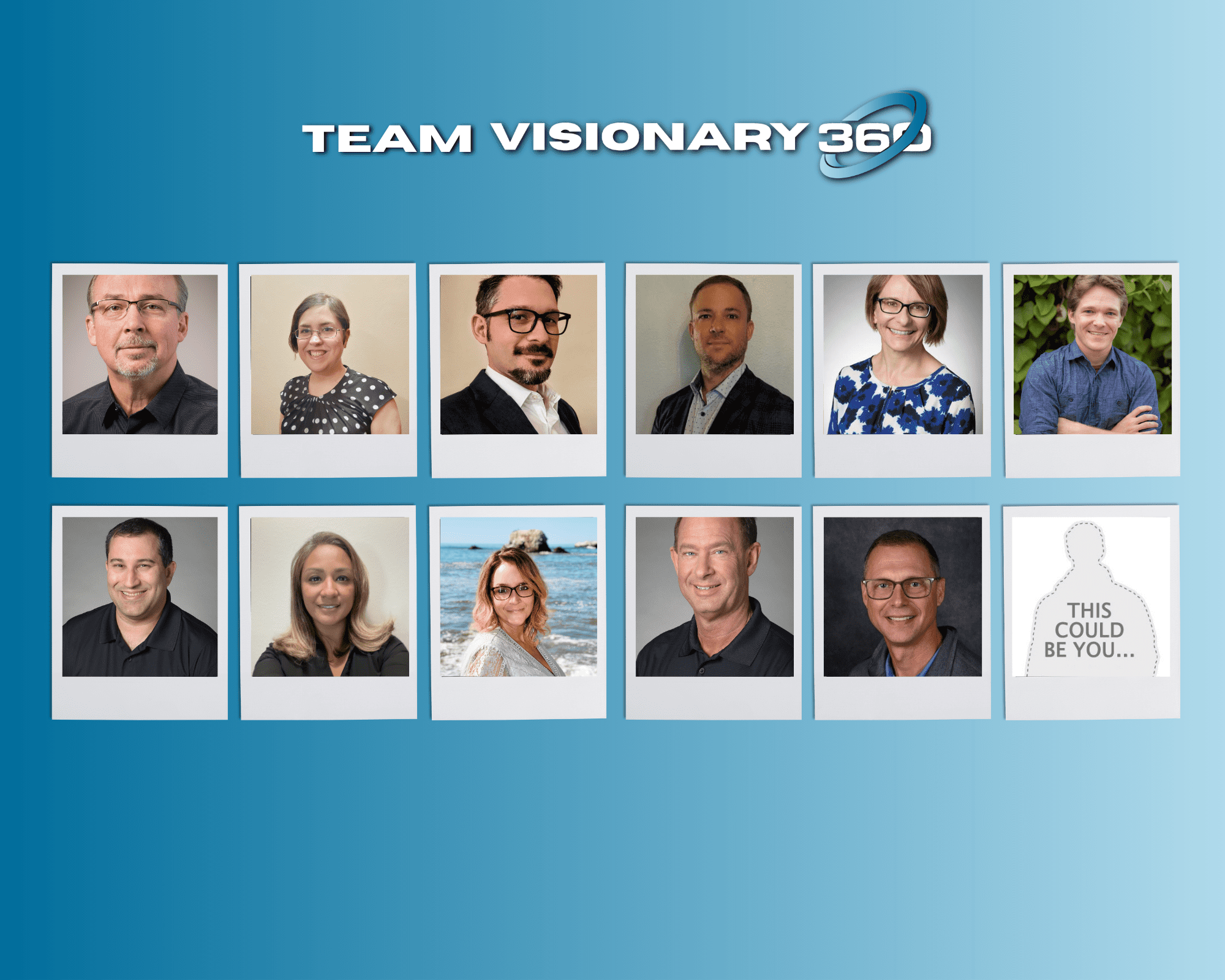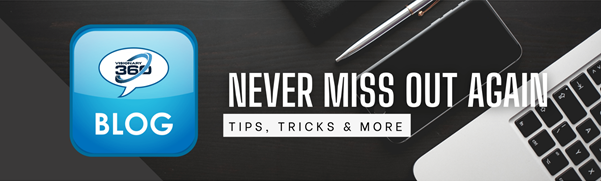Free – Imagine an integration in which an additional charge doesn’t occur.
If your company uses Teams (Or Slack) it may be missing out on a really awesome feature! Email enabled channels, and there is no additional charge to use these.
Teams allows the creation of “Channels”, where as individuals can subscribe to these, allowing notification of messages. Here is a Microsoft Article on creating Teams Channels.
Example 1:
ConnectWise Manage – Email Connector Errors: When an email connector fails, it sends an error message to an email address. It’s possible that the email server could be down when this errors, so send the error to an alert channel in Teams. In the Send Errors to* field, enter the email address created for your Teams Alerts Channel.
Example 2:
ConnectWise Manage – Email Workflow Alerts: Alert messages from workflows can be over powering. Take the load off of the inbox and send them to an email enabled alerts channel. Create multiple channels for groups, divisions, alert types such as after hours, or emergencies as the list of possibilities is countless.
Open Teams, select Teams from the left menu to display Your teams.

Right click the desired Channel, selecting Get email address. Microsoft will create an email address for this channel in the background.

Once the email address has been created, a pop up will be displayed with the created email address. Copy the email address presented.

Using this in a system workflow would be one of the most common uses.
-
- Navigate to System > Setup Tables > Workflows
- Open an existing workflow which uses Send Email as an alert option, or of course use the following when creating a new workflow.
- Use the email provided by teams to be used when Send to* is used as the workflow action method.

- Smile Back or CSAT application: Send notifications from Smile Back or similar application which sends alert messages. Create a channel for management which will receive all (Good and Bad) notifications, and another Channel in which employees can subscribe to.
- Google RSS alerts: Send notifications to a management Channel.
- RMM or third party alerts: Send notifications from any alert type system to a specified Teams Channel.
While this article is written around Microsoft Teams, Slack also has similar capabilities. If your company uses Slack and is not taking advantage of this type of feature, we encourage you to do so.
To learn more about email enabling Slack Channels, see this article.