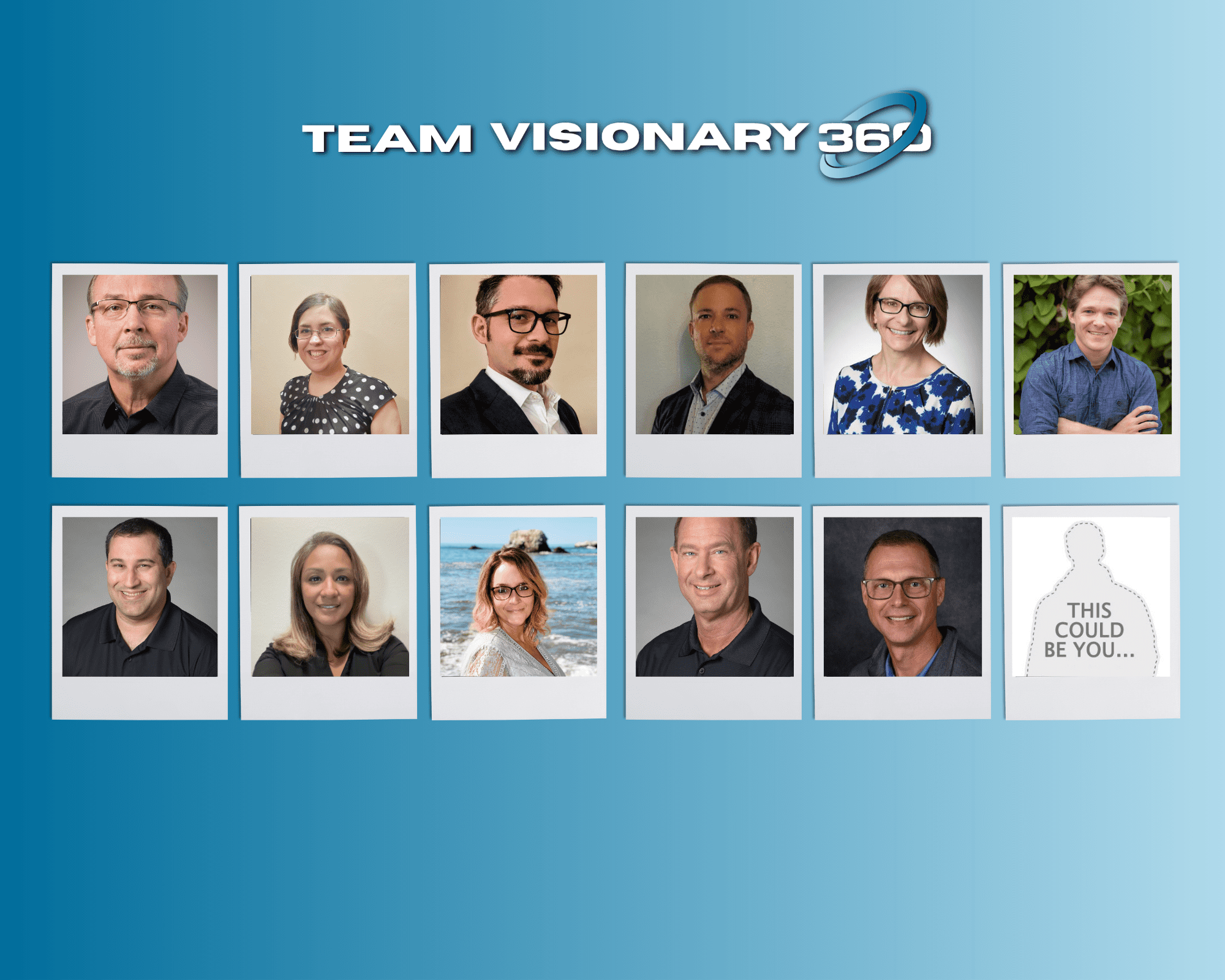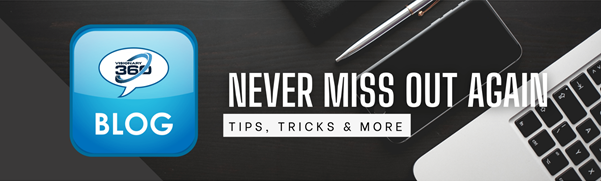If you follow our blog you’d already reviewed our guide to enabling Google 2FA for Manage, which is a great guide for your Manage administrator to follow. But how do you employees set up the Authenticator, DUO, of Authy app of their choice?
- Ensure that your Manage admin has already enabled Google Authenticator for your team via each members profile
- Navigate to System > Setup Tables > Specific Member Profile
- Reviewing each profile, scroll down to the bottom until you get to the “Authentication” heading.
- Ensure Google Authenticator is selected
Here you will find two options:
A – Each team member in your organization can come to your desk, with their device and 2FA app of choice, and have you activate it. Sounds like fun?
OR
B – You can send your team the steps below to do it themselves!
- Once a member is logged into Manage at the top right corner click on your user avatar/member name and select the option for “My Account”
- In the profile tab of the My Account screen is a “Password” section here, you see an option to “Activate MFA.”
- Each member can access this link to activate MFA, and scan or copy the code that appears to their MFA app of choice.
In upcoming articles, we’ll start discussing the new ConnectWise SSO and how it will tie everything together along with how to tie in enhanced security measures.